Forgot your Windows PC login password? Don't worry as we are here to help. In reality, you can get into a locked computer without having to type in a password. All is made possible by a handful of tools out there. With that in mind, we are going to show you the steps on how to get into a locked computer without password.
Fortunately, there are some built-in tools that allow you to bypass Windows password, but many of them lack important features and sometimes fail to work. However, this approach is still a better option for those who don't want to download some kind of suspicious software on their computer.
Part 1: Get into Locked Computer by Password Reset Disk
Part 2: Get into Locked Computer by Password Recovery Tool
Part 3: Get into Locked Computer by Ophcrack
A password reset disk is basically a USB flash drive or a created disk that can be used to get into a Windows PC or laptop if you happen to forget admin login password. This is a common approach that's been out there since the days of Windows 7. However, the process may be a little bit confusing to both newcomers and regular Windows users.
Note: This method only works if you have previously created a password reset disk on your computer. If you don't have a Windows password reset disk, then you are out of luck.

Step one: From the Windows login screen, enter the wrong password and you should the "Reset password" under the input field.
Step two: Click on that option, then click Next, and click on the drop-down menu.
Step three: Select the drive where your password reset disk is located and then click Next. On the next screen, you will be prompted to enter your new password and create a password hint. When you are done, click Finish.
Step four: You now access your computer with your newly-created password.
In short, a password reset disk is a handy tool that lets you reset Windows login password right on your lock screen. The coolest part is that you only need to create a reset disk once and it will work forever. However, a reset disk only works for the user account you created it for. That means you can not use a password reset disk for multiple user accounts.
You might have no clue what a password reset disk is until the time when you lost the password. Besides password reset disk, another recommendation to unlock a Windows PC is by using third-party password recovery tools. The principle is easy to get. Just boot into the locked computer with PE and modify the registry in SAM file. Then the associated password will be deleted from the device. No data loss and no damage to current system.
PassGeeker Windows Password Recovery is such a tool for Windows password reset. It is another great tool that lets user reset login password on any Windws PC or laptop. PassGeeker is much faster and more reliable than free tools. Indeed, they have a well-trained customer staff and a money-back policy.
Download Now Download Now
Step one : Once you have the tool installed on your computer, then insert a USB flash drive into the machine.
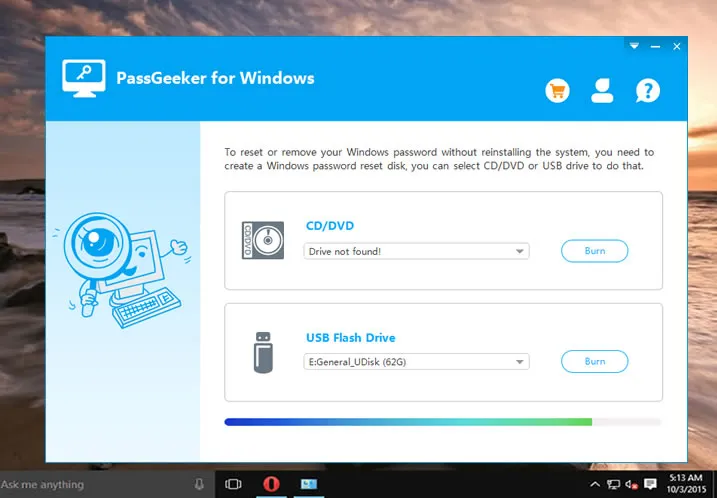
Step two : Click "Burn USB" from the main UI to create a password reset disk. Once done, insert that drive into your locked computer and access Boot menu. From here, you can change the boot order so that your computer will be booted from an inserted device.
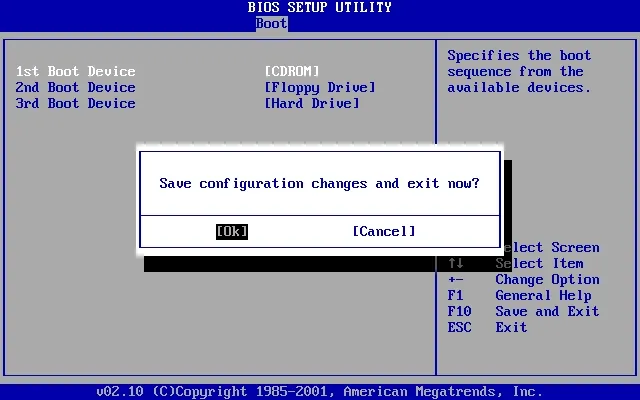
Step three : When the menu appears, select the user account you wish to reset the password for and hit the Reset button. The process only take one second to reset the user password from locked computer.
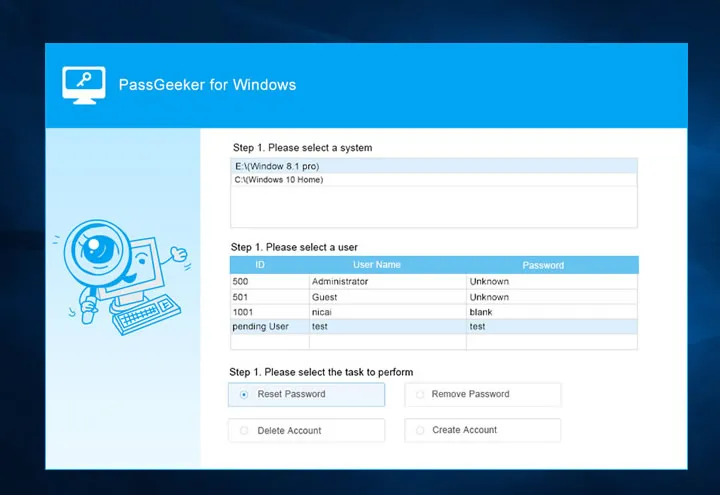
This is by far the most recommended trick for unlocking Windows computer. No matter it is the old Windows XP machine or the latest Windows 10, the password can be removed easily with this tool!
Download Now Download Now
Ophcrack is a free password recovery program that allows you to recover Windows password. The best part about Ophcrack is that it is an open source software, meaning that you can install more extensions and modes, which allows for more advanced features. Ophcrack now supports Windows 10 in the latest update. However, we recommend you use Ophcrack LiveCD as it is fast and stable.
Step one: Once the download is complete, you need to burn the ISO file to a USB flash drive. This step is to create a bootable Ophcrack LiveCD flash drive that can be used to crack Windows password.
Step two: Insert the bootable disk into the locked computer and restart it. Ophcrack LiveCD will show up on the starting screen and then hit Enter to proceed.
Step three: The process is now automatic and just wait for it to complete. Once Ophcrack has recovered your password, restart your computer to apply the change. You now access your computer with your newly-created password.

Windows password recovery technolog has been improved dramatically in recent years. It means the password can be reset or recovered on any Windows with proper tools at hand. So getting into a locked computer is not longer a headache. The above method should help you unlock the computer in less than a few minutes.