PDF files that are protected with a password are extremely secure. However, there are times when you've forgotten the password or the owner of the document has left the company and the password to an official document is unknown. In such cases, the only way to open the secure PDF file is to crack PDF password by using password recovery software. This article covers three great ways to remove PDF password and write protections so you can open the PDF file and edit the content inside.
Part 1: Use PassGeeker Software to Open Password Protected PDF File
Part 2: Open Password Protected PDF File with Cain & Abel
Part 3: Online Website to Help You Open Password Protected PDF File
PassGeeker for PDF is currently the best possible way to recover lost password for a protected PDF document because it requires almost zero experience with the password recovery process. And the password cracking is extremely fast. That means it doesn't require an IT person to do the job and needs much less time to recover the password. Simply put, anyone can easily unlock a password-protected PDF file and access its contents.
In addition, it can also instantly remove PDF permission restrictions such as editing or copying. Besides, it is the only one PDF password recovery software that works on macOS. And this tool is easy to use and you won't get stuck on any complicated settings or controls. Just follow the instructions below to open any password-protected PDF file:
Download Now Download MacStep 1: After installing PassGeeker for PDF on your Windows PC or Mac computer, launch the program and select the option to "Recover Open Password from PDF".
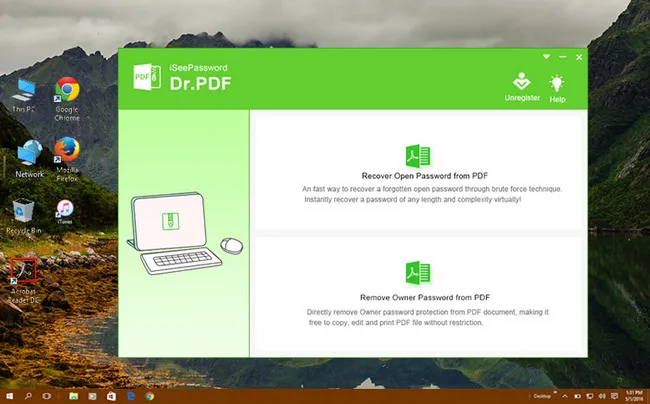
Step 2: On the second page, click the 'Add File' button to import your password-protected PDF file. Within the same page, under Step 2, choose the mode of password recovery and specify the parameters, if applicable. The brute force method doesn't need any settings; the brute force with mask type requires any parameters that you remember about the password; the dictionary type uses built-in or custom wordlists to recover the password.
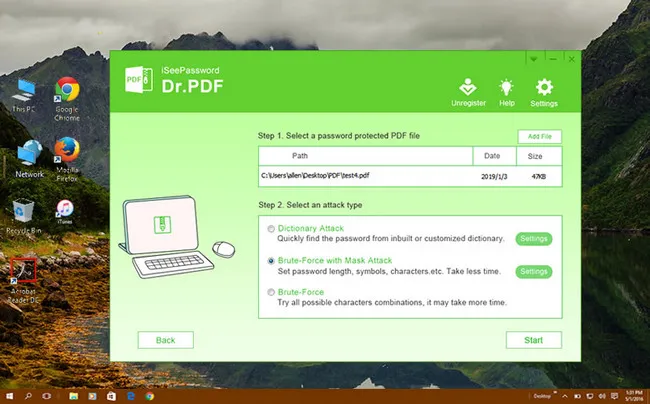
Step 3: Click 'Start' when ready and wait for the recovered password to be displayed on your screen. Copy it and use it to open the PDF.
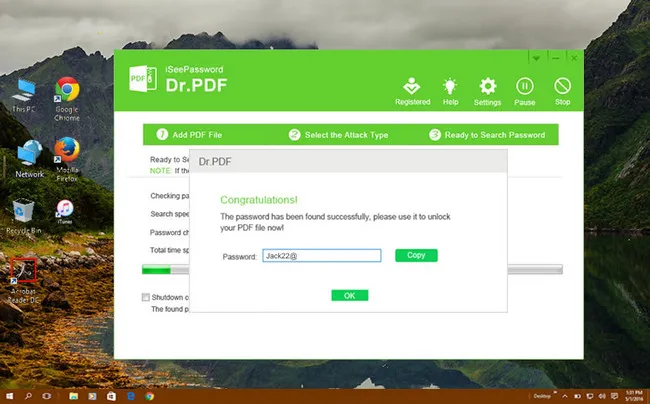
You can also instantly remove the permissions password from multiple PDFs in case they are locked for editing, printing, or copying. For this, choose the second option on the main page, which says "Remove Owner Password from PDF".
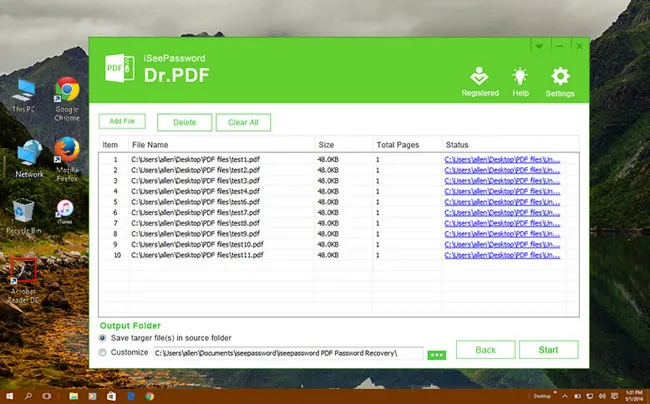
After that, you can add any number of files on the next page and click "Start" to remove all restrictions. If there was a lock icon at the left side of file name, it means an open password is applied to the file, you'll need to inputt the correct password to unlock it before importing into the program. If you don't know either password, first recover the open password and then upload it again to remove the restrictions.
Download Now Download MacCain & Abel is open-source application and can crack various tyoes of passwords, including PDF document. It might be a little difficult for a beginner to use but you can still play around with it to see what it does. Here's a high-level overview of how to open a password-protected PDF file using Cain & Abel. To avoid confusing inexperienced users, we won't go into specific details of the process:
Step 1: Download Cain & Abel from here (Windows XP to Windows 10). Then follow the instructions to install the program on a PC .
Step 2: To crack PDF password with Cain & Abel, you should extract the hash value from the PDF file first. Fortunately, you can do this with Online Hash Crack. Simply upload the password protected PDF file and you will get a hash value like this in a minute. Now, copy and paste the content in a text file.

Step 3: Launch Cain & Able tool and navigate to Cracker tab.
Step 4: Click the MD5 tab on left side menu. Then import the hash value by clicking the '+' button at the top. Now, Cain & Abel stats the PDF password cracking process and you should wait for the process to complete.

If you're using brute force to recover a complex password, you should be aware that it could take several days for the software to crack it. Unless you have a spare PC that can be left untouched during the cracking, we advise against using this method.
This is basically outsourcing your password cracking job to an online service provider. The file needs to be uploaded to a website, after which the site's operators will use multiple methods to try and recover PDF password. The advantage here is that you're using their resources instead of your own. After the password is recovered, then you can use it to open password protected PDF file.
Step 1: Go to a site like Smallpdf and click on their online PDF unlocker service.
Step 2: Upload your file by dragging and dropping it into the browser tab.
Step 3: Submit the file. If the password is simple and the file uses older encryption algorithms, it should be able to crack it in a few minutes.
Step 4: Download the file and open it using the recovered password.

The site warns users that "if the file is thoroughly encrypted, you can only unlock the file by providing the correct password," so it's a sort of hit and miss method. In addition, your file may not be secure if you're using an open or shared Internet connection.
The best option would be to use a premium PDF unlocker like PassGeeker for PDF to open password-protected PDF file. Not only is it faster because it leverages your computer's GPU and CPU cores, but the user interface is easy enough for a newbie to understand and start using right away. It demystifies the whole experience of password recovery and makes it accessible to more than just expert users.