Excel file is usually protected by password. If you do not use it from time to time, then it is very easy to forgot Excel password. And you will receive the following error message when inputting a wrong password.

Honestly, please don't get annoyed by this as you will get the best 5 tools to unlock Excel password. Each tool has its significance and varies from others due to the features but all of them offer positive result. However, you need to wait more time if the password was strong enough. Don't worry! It is a matter of time. Now, let's begin the journey and dive in the details of Excel password unlocker tools.
Method 1: Unlock Excel Password Free Using Hashcat
Method 2: Easily Unlock Excel Password with PassGeeker Tool
Method 3. Online Excel Password Unlocker
Method 4: Unlock Excel Password via Unprotect-Excel.com
Method 5: Unlock Excel Password via Excel.xartifex.com
Hashcat is one of the most popular free utilities that can easily unlock Excel password and it has excellent support for older version of Excel that includes MS Office 97, 2003, 2007, 2010 and 2013. Though Hashcat is a powerful and free Excel password cracker, the steps are complex and not friendly for users who are not familiar with text commands. In this process, you will have to first extract the hashes using a python script, and then only you can use the cracking feature of Hashcat to break the forgotten excel password. The following example is done on a Linux machine, which has all the things in ready. If you don't have one, it is easy to build a Linux virtual test machine with Oracle Virtual Box.

Step 1: First, you need to download and install office2john.py from GitHub. And download Hashtcat binaries from here and unzip the file.
Step 2: Now, you need to keep the password-protected Excel file and office2john.py in the same directory so that you can easily use the command lines.
Step 3: To extract the hash from the password-protected Excel file, you need to give the command and the same is provided below.
python office2john.py text.xlsx > hash.txt
Step 4: Hashcat has 6 different codes and assigned for each version of MS Office, so you need to figure out the flag code related to the version of Excel you are using. For example, 9400 is for office 2007 and 9600 for office 2013. You can see the list using the command that is provided below.
hashcat �Chelp
Step 5: After getting the list, you will have to get the ID number, i.e. flag code and then you will have to use various attributes in the command, it may be -a that denotes the attack type, -m denotes the mode that you will use. Now, type or copy and paste the below-mentioned command in the command box.
hashcat -a 0 -m 9400 --username -o cracked_pass.txt hash.txt /usr/share/wordlists/nmap.lst

In above, 9400 is taken for MS Office 2007, you can use flag code according to the below table.

Step 6: Hashcat will start performing the task and within a short time, it will break the password of the excel sheet. After the completion of the process, you can type the command listed below to get the excel password in plain text.
cat cracked_pass.txt
Hashcat is a great Excel password unlocker tool and gives good results. But it lacks support for the latest version of MS Office (2016, 2019, Office 265) and if you are trying to use Hashcat to crack new version of Excel, then it is highly possible to get negative result from it. Moreover, there are many technical details hidden from this utility and if you fail to adhere to it, then you may get stuck at mid-way. Those questions can be solved in Method 2. Please read on!
If you don't want to bang your head using Hashcat to recover Excel password, then PassGeeker Excel Password Recovery is the ideal solution for you. This tool has an amazing user interface and it breaks the Excel password more efficiently with the built-in password cracking engines. And there is no data damage during the whole process so it is 100% safe to try out.
In addition, PassGeeker Excel Password Recovery is packed with advanced password attacking modes that can unlock any type of password from Excel worksheet or workbook. Moreover, this tool enables the users to boost the performance by applying CPU and GPU acceleration technology. Interested and want to give a try? Please check out the steps in below.
Download Now Download Now
Step 1: To access PassGeeker Excel Password Recovery, start with downloading and installing the application on a computer. For your solace, the direct download is provided above. Once the installation of the application is done, launch it from desktop shortcut.
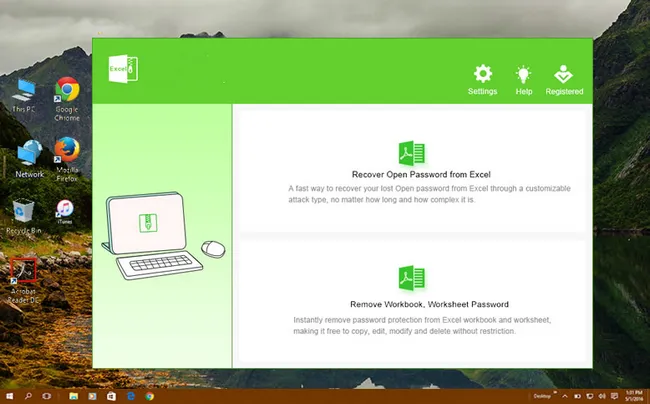
Step 2: On the homepage, you will get two options, Recover Open Password from Excel and Remove Workbook, Worksheet Password. If you need to unlock Excel sheet with open password, then go with former option. However, if you need to unlock protection of a single worksheet or workbook, then go with the latter one.
After selecting the option, you will be directed to a new window where you can import the excel sheet. So, click on the Add File button that is located at the top of the menu bar.
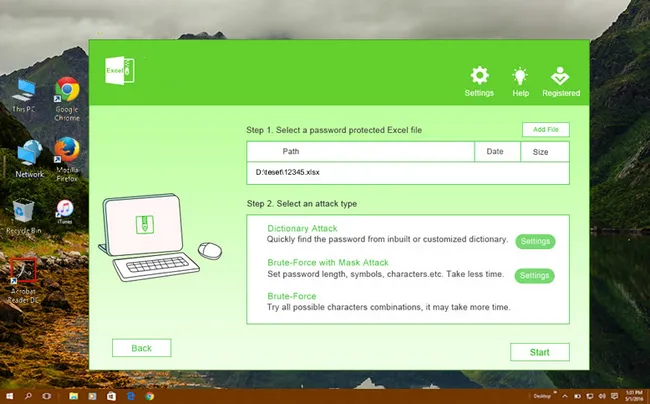
Step 3: Now, you need to pick up the password attack type. There are three types Dictionary Attack, Brute-Force Dictionary Attack and Brute-Force with Mask Attack. Select the one as per your convenience. The following screenshot is taken from Bruce-Force with Mask Attack, where you can make a few settings.
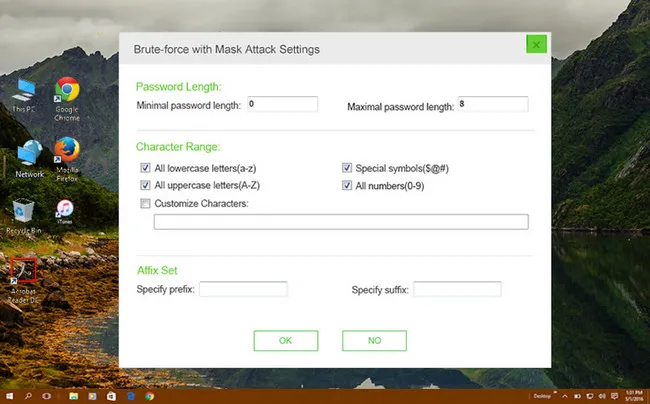
Step 4: Now, click on the OK button that is located at the bottom of the menu. Soon, the password unlocking process will start and once it is completed, you will get the excel password displayed on computer screen. Now, your job is done and now you can copy this password to open a locked excel sheet.
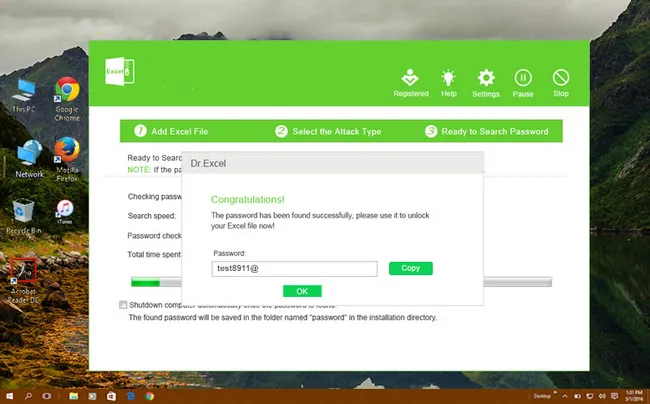
Note: If you can open the Excel file but can not make any change to the sheet or workbook, then use the second option "Remove Workbook, Worksheet Password". After adding the file, the protection will be removed instantly so you don't wait any time for this case. A copy of unlocked file will be generated at the target folder and no protection is applied to the unlocked file.

This Excel password unlocker application is high in demand just because of its simplicity, features, interface, and attack types. It can break any password of an excel sheet or workbook no matter what the version of MS Office you are using. Moreover, PassGeeker Excel Password Recovery will do everything for you and you won't have to battle with the technical glitches.
Download Now Download NowThis is an online excel password unlocker where you need to upload the locked excel sheet and the tool will unlock it via remote password recovery service. The tool has its algorithm that can break the locked excel password in a short time. The method to unlock excel file using Password-Online.Com is provided below.
Step 1: Open your browser and then go to the official site of Password-Online.com and the direct link is provided below.
Step 2: On the home page, you will get Upload your encrypted file button, click on it.

Step 3: Now, browse the file on your computer and make sure to click on the box stating I accept the Services and Confidential Agreement. Thereafter, a new web page appears and asks you to input an email address tor receive the password if recovered. After that, ththe process will start on its remote server and once it is completed, you will get a comformation email containing the password.

Online-Password.com is simple and easy to use, but once it fetches the result, then you will have to pay the amount. In short, it is a paid tool that will cost 10 Euros for each action. So, before using this tool, make sure to read the terms and agreements.
Unprotect-Excel.com is a free online service that will help you to unlock excel file for editing. The methodology is very simple but features are limited, but no worry you can use this tool to achieve your goal.
Step 1: Open your browser and go to the official site of Unprotect-Excel.com.
Step 2: On the home page, you will get a Choose File button, click on it.
Step 3: Now, upload the password-protected excel file from local computer, the format for the excel sheet is XLS or XLSX
Step 4: After uploading the file, click on the box stating I agree to the Terms of Service below. Make sure to read the same before performing the task.
Step 5: Now, click on the Unlock File button. Wait for a while as the process is started and after its completion, you will get the confirmation on the screen.

The tool, Unprotect-Excel.com gives the result instantly, but it has lots of limitations, as it may not give the efficient result to the excel file that is locked for reading. So, if you have such an excel file, then this tool won't support you.
This online utility will help you to unlock Excel sheet in no time. It is simple to use and is embedded with an advanced algorithm that can break even the complex password of an excel file. To access the features of this tool, follow the steps listed below.
Step 1: Open your browser and go to the official site of excel.xartifex.com
Step 2: On the home page, you will get a box indicating you to drop the locked excel file from your computer.

Step 3: After uploading the file, the tool will run automatically and will unlock the excel sheet in a quick time.
Step 4: Once the process is completed, download the file. Now, you can easily access the Excel file as it now unprotected.
This online website is very effective and gives good results, but online activity has security risk and there are chances of the data breach. So, you better look for such a platform that has less risk and gives the utmost result.
In here, we have reviewed 5 popular Excel password unlocker tools. All the methods have unique features, some are for desktop use only and some are designed to get it done via online service. For online Excel password unlocking tools, there are chances of the files being hacked and if that happens, then the data will be leaked and may be used by illegal activities. So, it is more safe to use desktop software like PassGeeker Excel Password Recovery with outstanding features.