Although there are a number of utilities that can quickly reset a Windows 10 local admin password, command prompt is still one of the most effective ways to reset local account password in 2019. If you do it right, you won't need to worry about data loss or time spent on complex password recovery software . There are basically two scenarios to reset a Windows 10 local administrator password: when one of the administrator password is known and when you forgot it. The strategy is totally different (the later is more complicated) when using command prompt to reset Windows local account password.
Part 1: Reset Windows 10 Password via Command Prompt (Know Login Password)
Part 2: Reset Windows 10 Password via Command Prompt (without Login Password)
Part 3: Better Way to Reset Windows 10 Password without Losing Files
This method only requires a simple command line execution, and the password will be reset. The first requirement, obviously, is that you know the login password of one local admin account. Once you get in, you simply open a Command Prompt window with admin privileges and execute the command. The reason you need admin rights is that certain commands won't execute in normal CMD. This is a security feature to make sure an inexperienced user doesn't make critical changes to the system. Here's how it's done:
Login with an admin account and open Command Prompt with elevated privileges. You can use the search box and right-click on the result for Command Prompt or, simply, CMD. Click Run as Administrator in the contextual menu that appears. If you know the username of the admin account, type the following command and hit Enter. Make sure to change the parameters shown in the example below: net user passgeeker 123
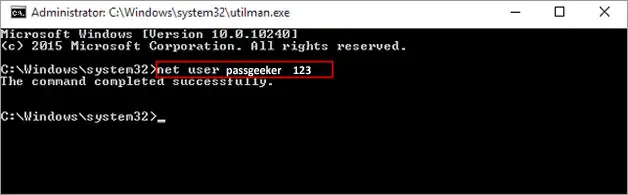
Change passgeeker to the real user name and set a new password to replace 123 from the above example. That's it! You can logout and login again, and what you specified as newpassword will now be your access credential for this account.
What if you've forgotten your password and don't even have another admin account to use? There are a couple of ways to get around this. The section below describes how to use the Sticky Keys function to bypass local account password. In short, what you do is replace the Sticky Keys executable (sethc.exe) with the elevated Command Prompt executable so you can then use the net user command to reset your local admin password. For this, you will need a Windows 10 installation disk. You're not going to reinstall Windows 10, but merely use the disk to enable the preinstallation environment needed for this hack to work.
Step 1: If you don't have an installation disk for Windows 10, you can make one on another computer by downloading the ISO file (disc image) from Microsoft's website and burning the file to a DVD or CD using something like WizISO. Insert this disk into your locked PC.
Step 2 : Fire up your computer and change the boot order by hitting F2, F8 or other special key depending on your PC brand. The key is usually displayed during startup. Set the boot priority to the optical drive containing your installation disk and resume the boot sequence.
Step 3 : When the computer boots to the initial Windows Setup page, click Shift + F10 to launch Command Prompt. At the prompt, run these two commands one at a time, followed by Enter each time:
copy c:\windows\system32\sethc.exe c:\
copy c:\windows\system32\cmd.exe c:\windows\system32\sethc.exe

Step 4 : This will replace the sethc.exe with cmd.exe, while creating a copy of the former for changing it back later. Close all open windows and cancel the installation process. Take out the installation disk are restart your PC normally. On the login screen, hit the Shift key five times. This will open elevated Command Prompt since you replaced the executable files in Step 3.
Step 5 : You can now run the command shown in the previous section: net user username newpassword
Step 6 : Don't forget to replace the cmd.exe with the sethc.exe copy. Use this command: copy c:\sethc.exe c:\windows\system32\cmd.exe
When you exit, logout and then login to the previously locked account, the new password will give you access.
Command Prompt is designed for high level users who know much more details of Windows OS foundations? To be honestly, not everyone could be comfortable with this tool. More importantly, it would mess up the whole computer by typing the wrong command and no one could afford the lost of valuable data. That's why we recommend an alternative way in here.
Frankly speaking, password reset tool like PassGeeker is much easier to get started and no risky at all for resetting forgotten password on Windows PC. Usually, there is a great user interface and intructions are shown on the screen. Basically, there is no trouble in using this type of software. However, you have to pay for a few bucks to support the development. Taking PassGeeker for an example:
Download Now Download Now
Step 1: Download PassGeeker and install it on a Windows PC. Open the program and insert an USB stick.
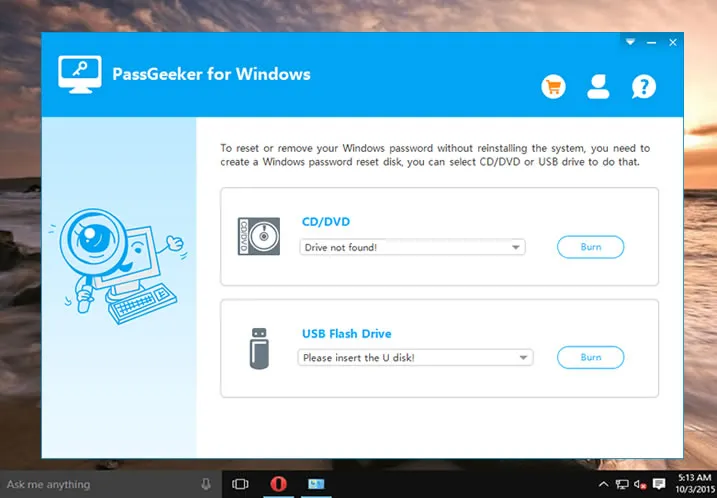
Step 2 : The drive name of USB stick shows up on the screen once being recognized. Click "Burn USB" button to make a Windows password reset disk. It takes around 2 minutes to get it done.
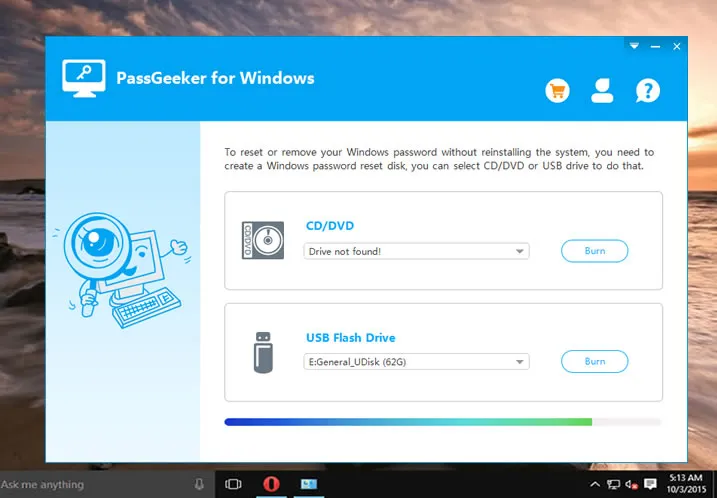
Step 3 : Eject the USB from the normal computer and plug it into the computer who you forgot the password. Next, boot up the computer and change the first booting device to USB.
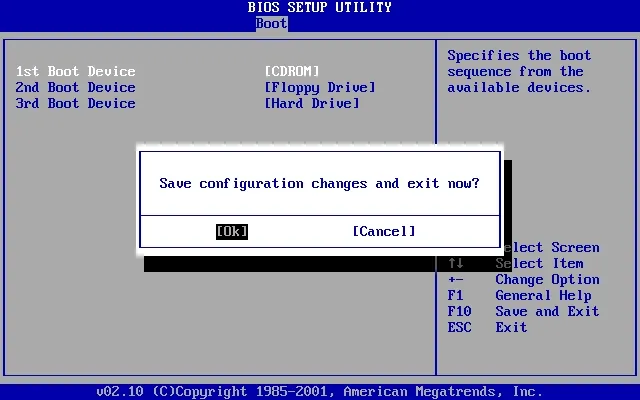
Step 4: PassGeeker interface will be loaded on the screen as well as all local user accounts.
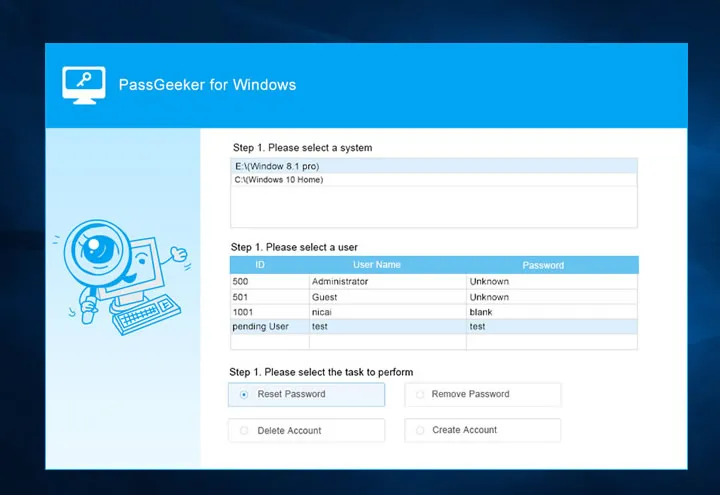
Step 5: You have to select one user account and create a new password by clicking "Reset Password" tab. After that, the password was reset from that user account and you are able to get into the computer freely with new password.
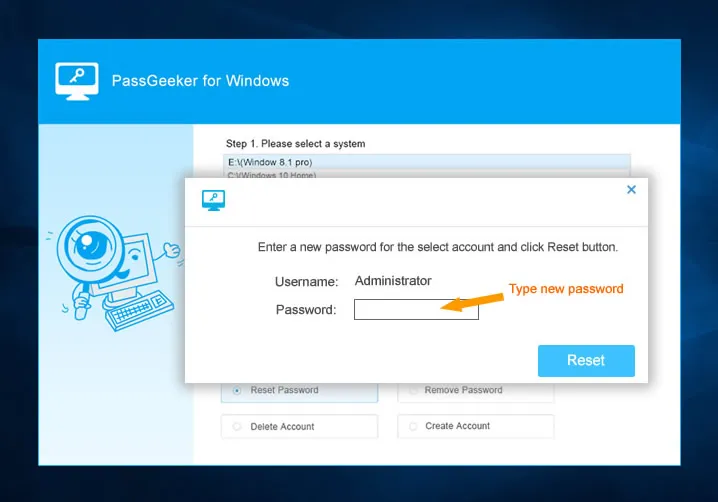
This sounds much easier than command prompt, right? You don't need to tyep any thing and only a mouse is needed to complete the password reset process. It is the simle procedure for Windows app.
Download Now Download Now
It's a whole lot simpler and will save you a ton of time rather than using command prompt to reset Windows 10 local admin password. It can instantly unlock any other type of Windows password, including Microsoft account, Server admin and local user and admin accounts. Besides, it is intuitive enough to be used by novice users, and robust enough to guarantee a 100% recovery rate because it has been thoroughly tested on all top Windows 10 PC brands and all Windows versions down to Windows XP.