Boot Camp serves as the easiest way to install Windows on a Mac. The coolest part is that it's built directly into the operating system, eliminating the need for a third-party to be installed on your machine.
The process basically involves creating a Boot Camp partition in your Mac's internal drive to make space for Windows OS. It usually works fine and takes some simple steps. However, there are times when Boot Camp becomes a cause of annoyance. In fact, many users have been reporting that Boot Camp apps fails to recognize the Windows 10 ISO file on their Mac, thus preventing them from completing the installation. The exact error message is 'The Windows 10 ISO is not recognized.' Boot Camp has a problem reading Windows 10 ISO file and asks you using a different ISO. If you are one of those who have been affected by the issue, then we are here to help.

In this guide, we will show you the steps on how to fix Boot Camp not recognizing Windows ISO. Before doing anything, try cancelling the installation process and re-install Windows on Boot Camp partition to see if the problem is fixed.
1. Update macOS to New Version
2. Check Integrity of Windows 10 ISO
3. Re-download Windows 10 from Legitimate Website
4. Use Boot Camp Alternative to Create Windows 10 Bootable USB on Mac
5. Rebuild Windows 10 USB Installer
6. Other Possible Fix
This is a common problem on macOS Big Sur Beta 6 according to use feedback from Macrumors and Reddit. If you were the case, please upgrade your macOS to latest stable version. Currently, macOS Big Sur is publicly available. Some known issue with Big Sur Beta 6.
? Failed to open ISO file not created on Mac.
? Serious problem with SMB unless you run a magic incantation at login.
? Some of the famous ISO burning software not working.
This can be fixed by upgrading to a new version. Go to System Preferences -> Software Updates. If there were new version coming out, then you will see the following screen for system updates. Click Upgrade Now button to install the latest stable version of macOS on your Mac. However, if your Mac is up to date, then skip this part and move to next suggestion.

The second solution is to check if Windows 10 ISO file you downloaded is intact. In fact, in case the ISO image file is broken, mainly during the download process, Boot Camp will fail to recognize Windows 10 ISO.Luckily, Microsoft has a built-in tool for checking the integrity of ISO image file, which is command line based. You need to find a Windows computer and get around with some command lines.
Step 1: Search'PowerShell' in Windows start menu and open the command line utility from search result.
Step 2: Eenter the following command to get has value of Windows 10 ISO image: Get-FileHash C:\Users\user1\Downloads\Windows_10_2004°™°™English.iso

Step 3: The above command will return a hash value, please compare it to the original value from the site you downloaded the IOS file earlier. Below is an example from Microsoft Windows 10 download page. If the two values were matched, it means the ISO image file is valid. If not, then you need to download Windows 10 ISO again.
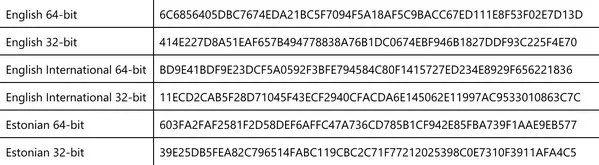
If you were unable to verify the hash value of downloaded Windows 10 ISO, we recommend you download ISO file again from legit sources like Microsoft or CNET. Stay away from any links from unknown sources on Internet. They may contain malware or viruses that may steal your personal data, which results in data loss or leaks.
Open a web browser on your Mac and visit Windows 10 ISO download page (microsoft.com/en-us/software-download/windows10ISO). You will be asked to select a Windows edition and the product language. At the end of process, the download links are shown up on the screenshot. One link is for Windows 10 32-bit and the other is for 64-bit.

After download, import Windows 10 ISO into Boot Camp and see if it works or not.
If none of the above methods works, then the best shot is to fall for a Boot Camp alternative. There are many of them out there. Not all of them are reputable as some are scams or don't offer a refund. We recommend giving a try UUByte ISO Editor, a reliable tool that allows you to create a bootable Windows USB on Mac. It is powered by a smart ISO writing engine and has an intuitive UI, which makes it a lot of easier than using Boot Camp. Currently, it is the best alternative to replace Boot Camp on Mac.
Download Now Download Now
Step 1: Attach a USB flash drive to your Mac. Don't forget to backup important file on it. Also, unplug other USB devices from your Mac.
Step 2: After download, launch UUByte ISO Editor on your Mac, then select the Burn option from its main user interface.
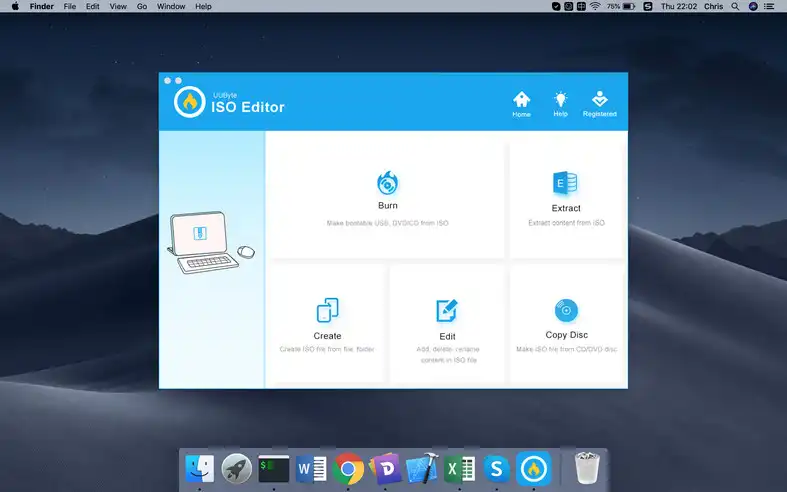
Step 3: Import Windows 10 ISO into UUByte ISO Editor and choose the correct USB drive. Leave other fields with default options and start creating Windows 10 bootable USB by clicking Burn button. It only takes several minutes to finish the burning tasks.
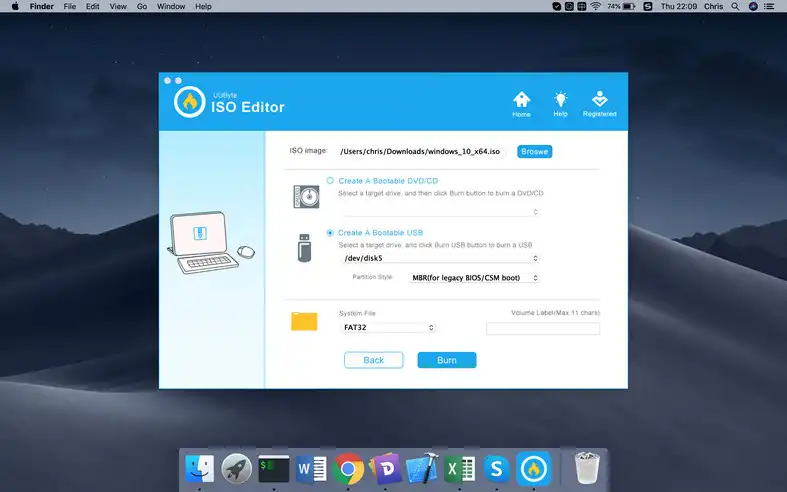
Now, a bootable Windows 10 USB drive is ready. You can use it to install Windows 10 on another PC or Mac.
Download Now Download NowAnother possible solution is to create your own bootable USB installer. Yeah, you read it right. In fact, you can download Windows Support Software and then create your own bootable USB installer. This approach still requires Boot Camp Assistant. Here are the steps:
Step 1: Launch Boot Camp Assistant on your Mac, then hit the Action menu from the top menu, and then select Download Windows Support Software from the pull-down list.

Step 2: Now insert your USB drive into your computer and then launch Disk Utility. Next, select your inserted disk from the list, and hit Erase.
Step 3: Select your format file as ExFat and provide a name for your drive. After that, mount your Windows 10 ISO file, and then copy and paste all Windows installation files onto USB drive.
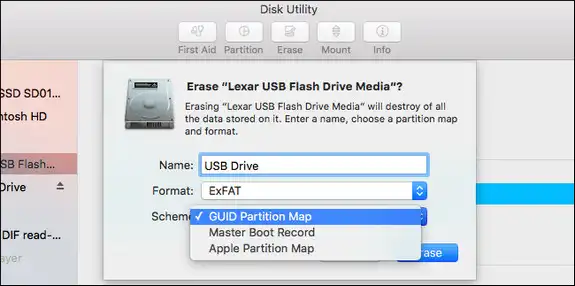
Step 4: Locate the WindowsSupport folder and copy its files to the root folder of the USB installer.
Step 5: Your USB drive is now bootable and you can install Windows 10 on your Mac machine.
The above are the command ways to fix 'Windows 10 ISO is not recognized by Boot Camp' error. However, some of the users provided other possible fix to solve this issue. You can try them out if the problem was not fixed yet.
Turn off FileVault: FileVault is a data encryption technology shipped with macOS. It secures your data on Mac automatically after enabling it System Preferences. This could cause Windows 10 not recognized by Boot Camp issue. So you can turn if off and see if the issue was fixed or not. This is suggested by an user on Reddit.
Run Boot Camp App as Root: Grant root permission to Boot Camp app by running this command: sudo open "System/Applications/Utilities/Boot Camp Assistant.app"
The above is a complete guide for installing Windows 10 on Mac from USB drive. We have covered all related information and tested it on multiple Macs (MacBook Pro with Big Sur, iMac with Mojave and MacBook Air with Catalina) without any problem. Before diving into the installation process, make sure you have backed up your data and full understand how it works.