You can take a few major benefits from factory reset such as fixing slow-running computers, removing virus or malware. However, the personal data and programs are also deleted after factory reset. So it is highly recommended taking a backup first before factory reset. This article shows you how to reset Acer laptop to factory settings even if you don't have the login password.
Probably the easiest way to reset your laptop to factory settings is to use this popular key combination during the boot up process. When you press it, it will take you to the Troubleshooting section, from where you can reset the PC in just a few clicks. The whole process is described below in detail:
Step 1: Click the given key combination during boot-up.
Step 2: Navigate to Troubleshoot > Reset this PC > Remove everything and click on it.
Step 3: Select either the Fully Clean the Drive option or the one that says Just Remove My Files. Your choice will depend on whether or you want the drive to be cleaned and reformatted, which is a good idea if your system was slow or is quite old.

Step 4: As the final step, you can click the Reset button to initiate the process. This will take some time because Windows 10 will need to be reinstalled. Follow the instructions shown on the screen during the Windows 10 set-up stage, and in a few minutes the installation should be complete and your Acer laptop will have reverted to its original settings.
If the Acer laptop is protected by password and you have no clue what's the password is, then the first thing is to remove the password. Then backup the data and reset the password to nil.
There are several third-party utilities that will help you reset windows 10 password so you can log in and reset your PC manually. Such tools will allow you to create a bootable password reset disk on a different computer, which you can use to reset the password on your locked Acer laptop. Once the password has been removed, you can log in and reset the PC to factory settings using Method 1.
Download Now Download Now
Step 1: To create the password reset disk and unlock your laptop, Insert a USB drive on a second computer and install the password reset software on the PC. Run the program, select the media type and hit the Burn option.
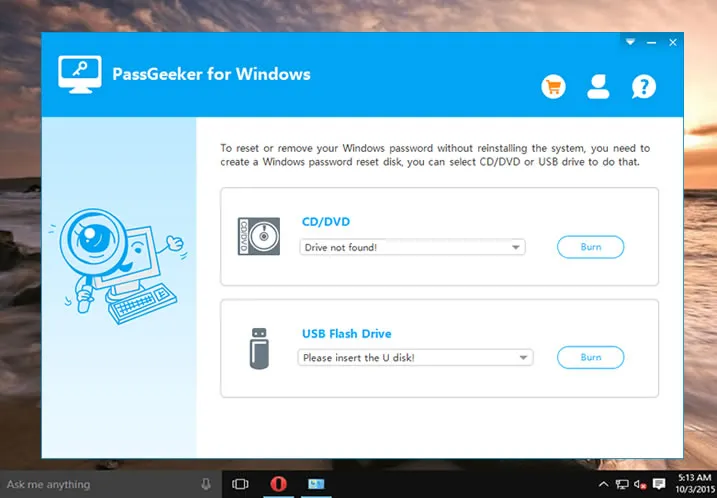
Step 2: Once the disk is created, insert it into the locked laptop and boot from it using the F2 key during boot-up to change the boot priority. When the computer boots into the reset program, select your Windows version and the locked account and hit the Reset Password button.
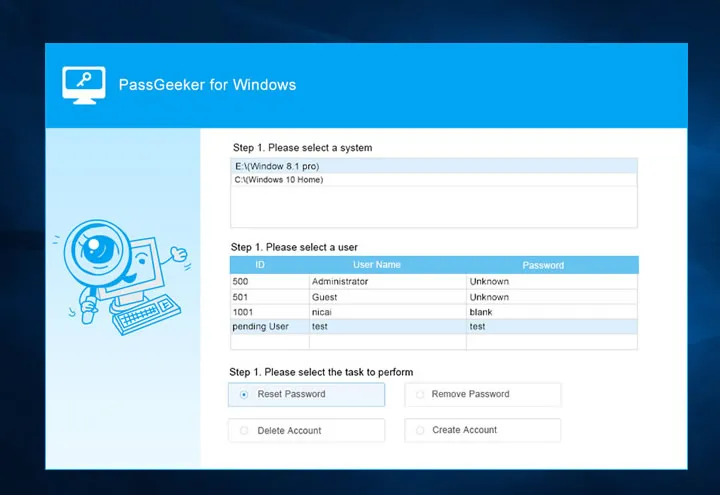
Step 3: Remove the disk and boot up the computer normally. You won't need a password to log in. Once you're in, go to Start > Settings > Update & Security > Recovery and click the Get Started under the section that says Reset this PC and click on Remove Everything. Now follow Steps 3 and 4 from Method 1 to reset the computer to factory settings and reinstall Windows 10.

This method gives you access to your laptop even if you don't have a password, so keep the reset disk handy since you can use it any number of times you want in order to unlock Windows 10 user and admin accounts as well as Microsoft and Server Admin accounts. In this particular case, we're using it as a method to access the advanced settings for the factory reset.
The third method we'll describe today is by using the installation disk, in case you have one. Alternatively, you can also create one on a different computer by downloading the ISO file from Microsoft and burning it to a USB drive or a physical disk to create an installer. Here are the steps:
Step 1: Download the correct version of the Windows 10 ISO file from Microsoft's website.
Step 2: Get an ISO burning software like UUByte ISO Editor, install it and follow the instructions to create bootable media on USB or DVD/CD.
Step 3: Insert the bootable media, start up your laptop. Once you see the Windows Setup screen, click Next. In this next screen, click on Repair This PC on the bottom left side of your screen.
Step 4:Click the Troubleshoot option, then on Reset My PC and finally on remove everything. From here, follow Steps 3 and 4 shown in Method 1 of this article to put your Acer laptop back into factory settings.
All of these methods will help you bypass the password requirement and access your PC's advanced settings to make the change to factory settings. Depending on what type of Windows 10 license you currently have, you may need to activate your copy of the operating system. You can either choose to do it at a later time or during the factory reset itself because these processes will set up Windows 10 as a clean install.